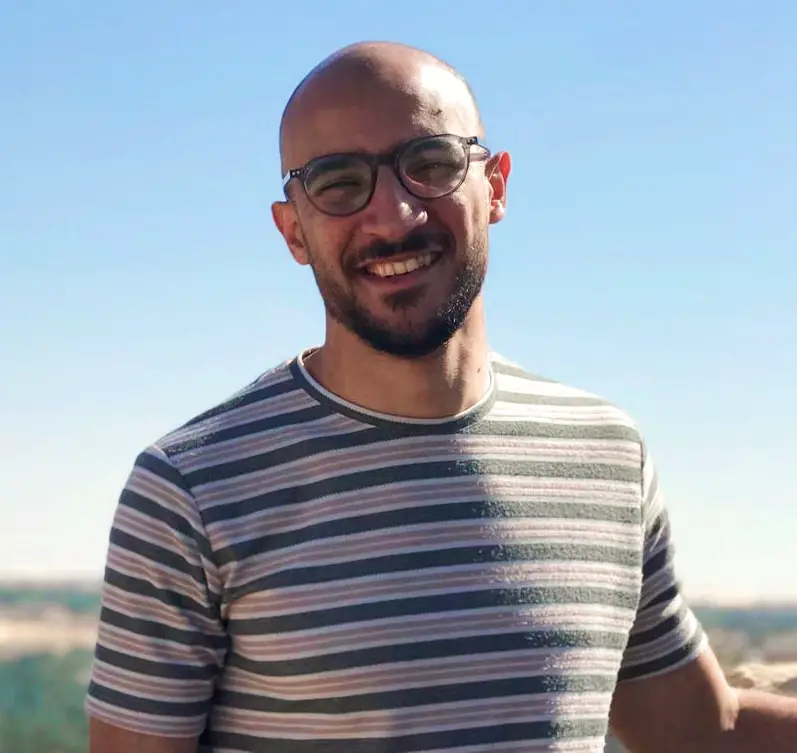Kivy is an open-source Python framework for developing multi-touch applications. It is particularly well-suited for creating applications with graphical user interfaces (GUIs) that can run on various platforms, including desktop, mobile, and even embedded devices. Kivy allows you to build applications using a natural and easy-to-understand syntax while providing tools to handle touch, gestures, and other user interactions.
Here’s a basic overview of how Kivy works with Python:
- Installation: You need to install the Kivy library using a package manager like
pip. You can run the following command to install Kivy:
pip install kivyCode language: Python (python)- Creating the Application: To create a Kivy application, you typically define the user interface using Kivy’s domain-specific language (DSL) for declaring the UI structure. This is usually done in a separate
.kvfile or directly in the Python code. - Defining UI and Logic: Kivy allows you to define the UI and its behavior using a combination of Python code and Kivy’s DSL. You can create UI elements like buttons, labels, text inputs, and more, and then specify their properties and interactions using Python code.
- Event Handling: Kivy provides mechanisms to handle user interactions, such as touch events, keyboard input, and gestures. You can define callback functions in your Python code to respond to these events and update the UI accordingly.
- Main Loop: Kivy runs its own main loop, which handles UI updates, event processing, and rendering. Your application code runs within this loop, allowing you to manage the UI and respond to events effectively.
- Cross-Platform Compatibility: Kivy is designed to be cross-platform. You can write your application code once and deploy it on multiple platforms, including Windows, macOS, Linux, Android, and iOS. Kivy abstracts away many platform-specific details, making it easier to create applications that work consistently across devices.
- Graphics and Animation: Kivy supports graphics rendering and animations. You can create complex UI designs, use custom graphics, and apply animations to enhance the user experience.
- Packaging and Distribution: Once your application is developed, Kivy provides tools to package and distribute it on various platforms. For example, you can create standalone executable files for desktop applications or package your app for distribution on mobile devices.
Overall, Kivy simplifies the process of creating cross-platform applications with graphical user interfaces using Python. It provides a framework for designing UIs, handling user interactions, and managing the application’s lifecycle, enabling developers to focus on creating engaging and user-friendly applications.
Example For Python with Kivy
Here’s a simple example of a Python application using the Kivy framework. This example demonstrates how to create a basic GUI application with a button that updates a label when clicked.
# Importing the required Kivy modules
from kivy.app import App
from kivy.uix.boxlayout import BoxLayout
from kivy.uix.button import Button
from kivy.uix.label import Label
# Defining the main application class
class MyKivyApp(App):
def build(self):
# Creating a BoxLayout as the root layout
layout = BoxLayout(orientation='vertical')
# Creating a label
self.label = Label(text="Hello, Kivy!")
# Creating a button with a callback function
button = Button(text="Click Me")
button.bind(on_press=self.on_button_click)
# Adding the label and button to the layout
layout.add_widget(self.label)
layout.add_widget(button)
return layout
def on_button_click(self, instance):
# Update the label text when the button is clicked
self.label.text = "Button Clicked!"
# Running the Kivy application
if __name__ == '__main__':
MyKivyApp().run()
Code language: Python (python)In this example:
- We import necessary modules from Kivy, including
App,BoxLayout,Button, andLabel. - We define a class
MyKivyAppthat inherits fromApp, which is the base class for Kivy applications. - The
buildmethod is overridden to define the application’s user interface. We create a verticalBoxLayoutas the root layout, add aLabeland aButtonto it. - The
on_button_clickmethod is a callback function that updates the label’s text when the button is clicked. - In the
if __name__ == '__main__':block, we create an instance ofMyKivyAppand call itsrunmethod to start the Kivy application.
When you run this script, a simple Kivy application window should appear with a label and a button. When you click the button, the label’s text will change to “Button Clicked!”.
Remember that for more complex applications, you might want to separate the UI layout and behavior into separate .kv and .py files. This example demonstrates the basic structure and interaction of a Kivy application.
Read More;
- Is list in Python same as linked list?
- What Is The Meaning Of Underscore In Python
- How to Use Poetry in Python?
- What is tkinter used for in Python?
- How do I fix KeyError in Python?
- What is kwargs in Python With Example?
- What Is PythonPath With Example
- What Is Python Wheel?
- Python For ‘int’ Object Is Not Iterable [Solution]
- How To Check A Year Is Leap Year In Python
- How To Check If A String Is A Number In Python
- What Is Pass By Value And Pass By Reference In Python