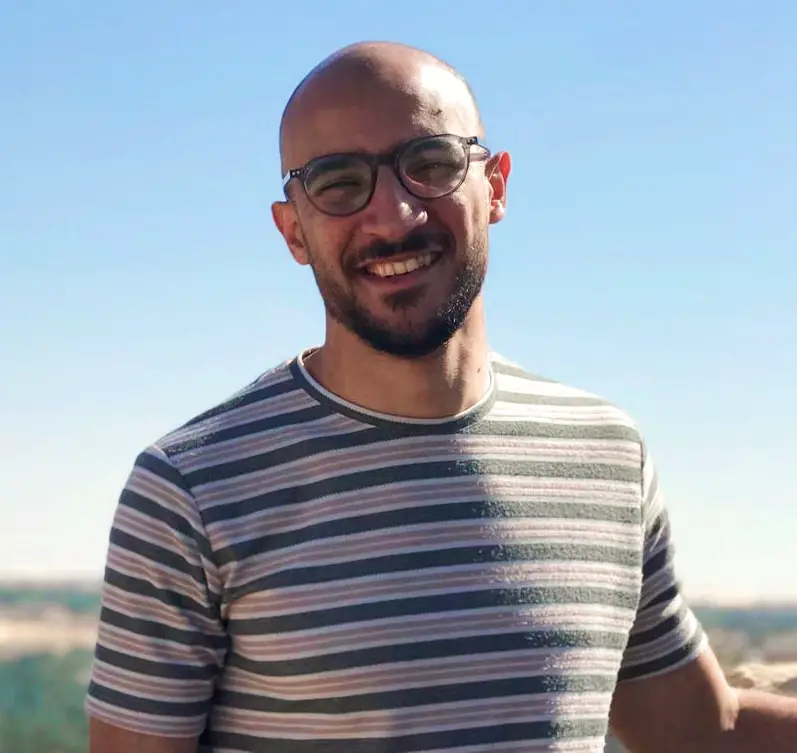Tkinter is a built-in Python library used for creating graphical user interfaces (GUIs). It provides a set of tools and components that allow developers to create windows, dialogs, buttons, labels, text entry fields, and other GUI elements in their Python applications. Tkinter is based on the Tk GUI toolkit, which is a popular and widely used toolkit for creating GUIs.
With Tkinter, you can design and create interactive desktop applications that have a visual interface, making it easier for users to interact with your Python programs. It’s particularly useful for creating applications like:
- Simple Tools and Utilities: Tkinter is often used to create small utility applications with basic graphical interfaces, such as text editors, calculators, and image viewers.
- Data Visualization Tools: You can use Tkinter to create applications that display data using graphs, charts, and other visual representations.
- Configuration and Settings Interfaces: Tkinter can be used to build the user interface for applications that require user-configurable settings, preferences, and options.
- Educational Purposes: Tkinter is often used in educational settings to teach programming concepts and GUI development to beginners.
- Prototyping and Rapid Development: For quick prototyping or developing simple GUI applications, Tkinter provides an easy-to-use and relatively lightweight solution.
- Cross-Platform Applications: Tkinter applications can run on various operating systems, including Windows, macOS, and Linux, without major modifications.
Tkinter provides various widgets (GUI components) like buttons, labels, entry fields, text areas, canvas, and more, along with layout management tools to arrange these widgets on the application’s window. While Tkinter provides a basic set of tools for GUI development, it might not offer the same level of customization and advanced features as some other GUI frameworks, but it’s quite suitable for many simple to moderately complex GUI applications.
Here’s a simple example of creating a Tkinter window with a button:
import tkinter as tk
def on_button_click():
label.config(text="Button clicked!")
root = tk.Tk()
root.title("Tkinter Example")
label = tk.Label(root, text="Hello, Tkinter!")
label.pack()
button = tk.Button(root, text="Click Me", command=on_button_click)
button.pack()
root.mainloop()
Code language: Python (python)In this example, a basic Tkinter window is created with a label and a button. When the button is clicked, the label’s text is changed.
Do we need to install tkinter in Python?
No, you do not need to install Tkinter separately in Python. Tkinter is included as a standard library in Python’s standard distribution. This means that it’s already available when you install Python on your system. You can simply import and use it in your Python code without needing to install anything extra.
To use Tkinter, you can import it like this:
import tkinter as tkCode language: Python (python)Once imported, you can start creating GUI applications using the Tkinter library. There’s no need for additional installations or packages for basic Tkinter functionality. However, it’s worth noting that some more advanced features might require additional modules or packages, but the core Tkinter library is included with Python by default.
How to use Tkinter in Python for beginners?
Using Tkinter in Python for beginners involves a few basic steps to create a simple graphical user interface (GUI) application. Here’s a step-by-step guide to help you get started:
- Import Tkinter: Import the Tkinter module to access its functions and classes.
import tkinter as tkCode language: Python (python)- Create the Main Window: Create an instance of the
Tkclass to create the main window of your application.
root = tk.Tk()Code language: Python (python)- Add Widgets: Tkinter provides various widgets (GUI components) that you can add to your application’s window. Common widgets include labels, buttons, entry fields, and more. Use the widget classes to create and configure widgets.
label = tk.Label(root, text="Hello, Tkinter!")
button = tk.Button(root, text="Click Me")
entry = tk.Entry(root)Code language: Python (python)- Layout Management: Use layout managers to position and arrange widgets within the window. The most common layout manager is
pack(), but you can also usegrid()andplace()for more control.
label.pack()
button.pack()
entry.pack()Code language: Python (python)- Define Callbacks: If you want your widgets to respond to user interactions, define callback functions that will be called when events occur, such as button clicks.
def on_button_click():
label.config(text="Button clicked!")
button.config(command=on_button_click)Code language: Python (python)- Start the Main Loop: After setting up your widgets and callbacks, start the Tkinter event loop using the
mainloop()method. This loop handles user interactions and updates the GUI.
root.mainloop()Code language: Python (python)Here’s a complete example that puts these steps together to create a simple Tkinter application:
import tkinter as tk
def on_button_click():
label.config(text="Button clicked!")
root = tk.Tk()
root.title("Tkinter Example")
label = tk.Label(root, text="Hello, Tkinter!")
label.pack()
button = tk.Button(root, text="Click Me", command=on_button_click)
button.pack()
root.mainloop()Code language: Python (python)Run this code, and you’ll see a window with a label and a button. When you click the button, the label’s text will change.
As you become more comfortable with the basics, you can explore more advanced features of Tkinter, such as working with different widget types, using different layout managers, creating dialogs, and handling user input. The Tkinter documentation and various online tutorials provide a wealth of information to help you further develop your GUI applications.
Read More;
- Is list in Python same as linked list?
- What Is The Meaning Of Underscore In Python
- How to Use Poetry in Python?
- What Is Python Boto3 With Example
- Is Python Case-sensitive When Dealing With Identifiers
- How To Check If The List Is Empty In Python
- What Is PythonPath With Example
- What Is Python Wheel?
- Python For ‘int’ Object Is Not Iterable [Solution]
- How To Check A Year Is Leap Year In Python
- How To Check If A String Is A Number In Python
- What Is Pass By Value And Pass By Reference In Python